Now that we have advanced from handling letter or document exchanges to an innovative, electrical, and paperless movement, we are now relying more on communicating important and secretive information through text messages or messaging apps.
You may think it’s more convenient, but the reality is, a simple SMS conversation can turn everything around especially when you’re involved in legal problems. It may be sent as a simple secret message but once it is used as a proof in legal cases, you will be questioned a lot.
Having a smartphone can really help your day-to-day activities. However, as smart as they look, they still lacked certain features like, not being able to get the option to print right from the device, even if we used native SMS apps.
And now that people are demanding a solution to print right from the device, they finally discovered an easy way to print text messages from Android.
What makes this an anticipated feature is aside from leisure purposes like saving conversations or posts on social media, it can also help a lot of businesses and companies in their work whenever they need important documents to be printed or shown as legal proof.
You are probably wondering how to print text messages from android but as you read further in this article, you will be taught some useful tricks without spending anything or asking for any professional help.
All it needs is just you, this article, your smartphone, and your printer. If you keep on reading, for sure you will be taught how to print a text message and you will even know how to save text messages to the computer from Android.
As mentioned, you will be taught some useful tricks and what we’ll do is to help you master these two methods that can surely get you to document any SMS conversations that you think are worth saving.
The first one we’re going to use is Super Backup & Restore which needs to be downloaded from the Play store while the second method is Screenshot and Print. Both of these tools are free on your smartphone so you won’t have to spend on anything.
Using Super Backup & Restore
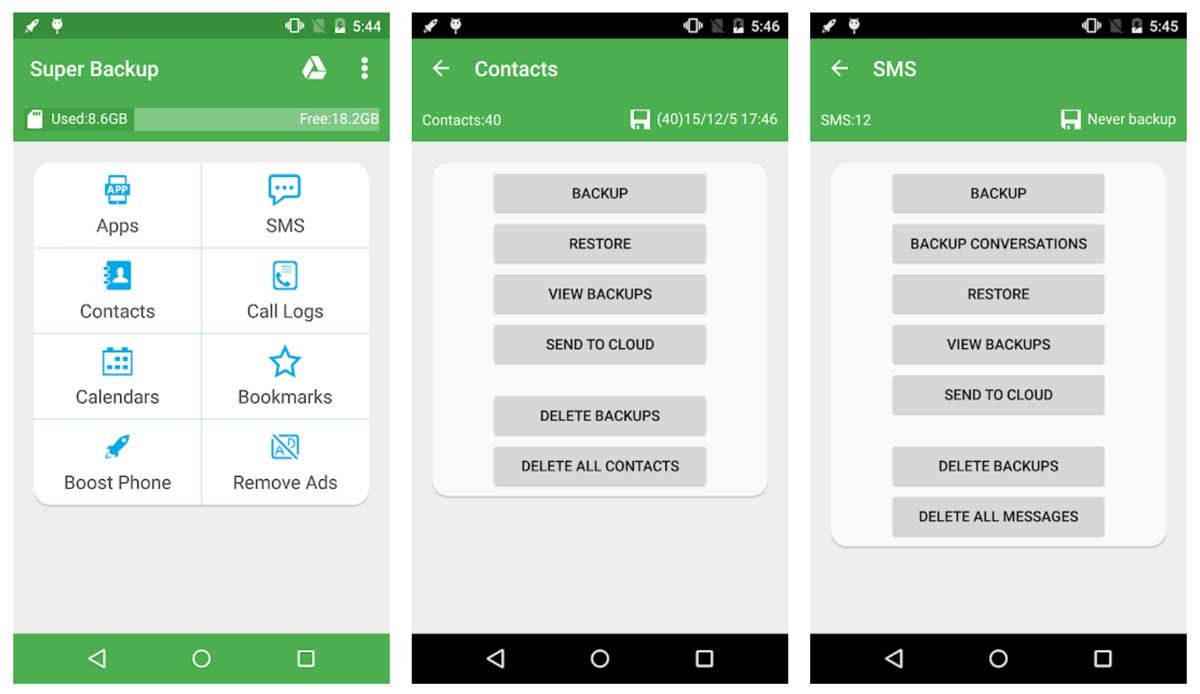
One of the 3rd-party backup and restore apps we found was this because it’s among the fastest in terms of its services like backup apps, data, contacts, SMS conversations, call history, and many more.
If you have a file you want to share with, you can also do it with Super Backup & Restore since it is included in the app’s features. With just one tap, the file you gave is already shared and passed on to another.
Aside from that, it also lets you print anything straight up from your Android device. If the time comes when you need to retrieve them, you can easily access them with this app. So if you’re ready, we can get to work using Super Backup & Restore.
How do I print text messages from my android phone

If you want to know how to print text messages from android for free, start by downloading the Super Backup and Restore app. You can find this app on the Play Store and click on the install button until it’s completely finished.
After that, enter the app and tap on SMS. You will proceed then if you approve them to grant access to your Contacts. The next step is to go to Backup Conversations and you will find all the existing conversations on your smartphone. Tap on the one you want to open.
If you opened the conversation, make sure to click on the Print button which is at the top-right corner. This step will allow you to proceed to the Android print dialogue.
From there, you get to select a printer you’re connected to, the number of copies you wish to print, and the letter size you prefer.
If you haven’t connected to a printer yet, you can always save it as a PDF to keep the original file and transfer it later on to your PC to print if it is convenient for you.
There can also be times when you don’t have enough phone storage to save your file and what you can do is transfer the files on your PC. This will allow you to save your files temporarily on your PC and if you need to retrieve it, all you have to do is locate the file and print it.
If you like to print multiple conversations at once, you can also do that by selecting the conversations you want to print and export them to your email. Another option is, you can upload them to your Google Drive in XML format.
Using Screenshot and Print
A more simple way is using screenshot and print which is ideal for you if you don’t want to download a 3rd-party app. Unlike Super Backup & Restore, this method is simpler and it will only take a few minutes until you have a hard copy of the file you need.
The first step is to open your phone and go to a conversation or an email you want to take a screenshot on. If you want to edit by cropping a little on the edges, you can do so. Once you’re done, proceed to your Gallery or where you store your photos.
Find the file and click on the three-dot button on the top-right corner of your phone. Next, find the Print option and select it. You will then proceed by either printing the image directly or save it as a PDF file for a while.
Now that you have a printed copy, you can carry it everywhere or keep it safe in your home.
Conclusion
There you have it, with these two quick methods shown to you, you are safely guided on how to print your text messages from your Android device, making it more convenient for you to save files and print them whenever you’re ready.