Are you using an Android device? Have you received any information from your mobile device’s manufacturer about a new update for your device? If you have, then your mobile device has caught up with the latest updates.
But if not, and you badly want an upgrade from your current Android phone, here’s something that might interest you and get your phone updated right away.
What is the update from ADB?
Before we start, there’s usually a way your device manufacturer informs you when an update is ready and it’s called Over the Air update or OTA update. Once you receive this on your device, then you can automatically install it through downloading the update on your android device.
However, there are millions of android users who don’t get the update at the same time and there are a lot of factors which include the region and the server you are in. In a way, it is delivered to you but at a slow rate.
The thing is, waiting that long can be a problem and it can affect your day-to-day activities. In order to get the update file in another way, you can try to go on the developer’s website. You’ll find ADB and install it right away if you want the update as soon as possible.
If you’re ready, you will be guided every step on the way until you can get the OTA update on your mobile device.
What is apply update from ADB?
The most essential tool to get your android device updated is through installing ADB or Android debug bridge. To put it simply, its purpose is to bridge the command line interface and your Android device.
This is done by a server running from ADB in the background and this will result in the command line connecting to a specific port.
The process of the command line connecting to the port is important especially since it needs your Android device and usually handles the request to launch or start either your device, app, or transferring your files to another device.
Apply update from ADB

Now that we have gathered enough information, we can get down to the most exciting part. In order to apply updates from ADB, you need either Minimal ADB & Fastboot or Android Studio.
If you use Minimal ADB & Fastboot, you will be given some files that are required for applying the update. But if you have Android Studio, then you need to make sure you installed the latest Android development Kit so that you can get the latest version of ADB and the Fastboot.
In this guide, we will be using the simplest way with Minimal ADB & Fastboot. If you have pasted or extracted the necessary image file on the Minimal ADB & Fastboot folder on your computer, then you can press the Shift key and CTRL key/Right Click together.
You will find an option that says “Open command window here”, so make sure to click that and this will lead to opening up the ADB command line Interface.
Enter your commands by typing “adb devices” and it will automatically show you all the list of ADB supported devices that are connected to your computer.
Before proceeding to the next step, try to check your Android device if it has any Dialog box, for example, “Allow ADB debugging for this computer”. If you find it, check it and press the “OK” button. You just did the first important step of bridging your computer and your Android device.
The next step will be looking for the serial number on your screen which is just below where you typed initially the command. And now, your device is finally connected to your computer.
It’s time now to type another command that can reboot your Android device and open up into recovery mode. Simply type “adb reboot recovery” and you will see an (!) exclamation icon on your Android device. You can press anywhere on your phone for verification.
By this time, you’re on the recovery mode and you will probably find a few options like “Apply update from ADB”. You won’t be able to click it so you have to use the volume buttons of your Android device.
If you use the volume up button, this will move you up on the list. The same goes for pressing the volume down button, you get to move down on the list.
If you find a message that goes like ” Select the package you want to apply”, head on to your computer and type this on the command interface, “ADB sideload OTA_FILENAME”. You can either manually enter the file name or copy and paste it.
Once you’re done, you will find on the screen that the update is loading, it may take some time but the update is now on the way.
You will also see on your Android device on the process of updating because it will show you some texts like “Finding the update package” or “Opening update package”.
Once you see that the installation is done on the recovery screen, you can reboot your Android device by pressing together the volume and power buttons. This will also get you to exit the recovery screen.
You’re almost finished now and the last few things you need to do is very simple. Once your device is ready, you can verify if the update was successfully installed or not by checking the Android version, the build number, and the date.
And now that you have successfully installed the update of your Android device, you won’t have to wait for another day or week to receive the newly released updates because you just got the latest Android updates all by yourself.
Conclusion
You can always wait for the update on your device if you think it’s going to arrive anytime soon, but with this tutorial, you can install the update within a matter of minutes to a few hours with the help of ADB Sideload.