Because of the COVID-19 pandemic, outdoor activities like going to the park or strolling around the city have become prohibited and office work has become constant video conferences with the workmates and the boss. If you want to know how isolation feels, then this is it.
Ever since we’ve been staying at home for months, practicing social distancing, and working from the comfort of our home, there is this certain feeling of getting tired or bored from going through the same routine every day.
But even with observing strict protocols on social distancing, professional companies all around the world have relied on working from home with the use of video calls or conferences. One of the most used apps for that is Zoom Meetings.
If you’re wondering what makes Zoom different from Skype, FaceTime, and other video conferencing services, then you should continue reading here and learn something new today.
What is Zoom

By perfectly innovating a high definition of video conferencing and customization options, Zoom provides you one of the best video conferencing experiences so you can speak, see, and listen clearly to anyone.
But one of the most used features in using Zoom Meetings is their ability to add a virtual background while conducting online meetings.
Which makes it more playful for some video conferences with your loved ones since there are tons of funny video backgrounds you can choose and download from. As a result, you can make the video call more lively than the usual ordinary video call.
However, you will also come across virtual backgrounds that are appropriate for serious online meetings. This makes any work-related calls to be taken more seriously just like working from the office.
You can actually choose backgrounds from pre-uploaded images but if you’re looking for new Zoom backgrounds for your next video call either with the family or for work, you can get some ideas from here.
Basic Requirements
Whether its a Minecraft zoom background or an oval office zoom background, you can have the best video quality when you’re in a room with good lighting. This is one way you can achieve that perfectly placed virtual background during the video calls.
One of the most recommended backgrounds you can use is plain colors or if you have a green background, that would be better since it can quickly detect you as the subject and the green wall as the background.
But as much as possible, don’t wear clothes that have the same color as your virtual background. This could cause confusion and make it look like your shirt is part of the background resulting in a shirt-shaped hole on your body.
For the background image, the standard image size should be 1280 by 720 pixels and an aspect ratio of 16:9. If the aspect ratio of the background image goes beyond that, you can choose to crop the image or find another one.
If you’re not sure about the image quality, you can check the details and other information like the file size on your computer or laptop.
How to use your virtual backgrounds
The first step to using your virtual background is to enable the Virtual Background option that’s on your profile settings on Zoom.
If you already have a Zoom account, log in to your Zoom account and enable your virtual backgrounds. Go to the Settings option and you will find the In Meeting (Advanced) option. From there, select Virtual Background to enable it by toggling the slider.
If it doesn’t appear, then you might haven’t enabled your virtual background properly so check again the previous steps if you have missed something.
The next step is to check whether you have a physical green screen in your office. If you have it, then you can check that option in your Settings, but if not, then leave it as is. You can still use any background but for quicker results, use a green background.
And now, you can either choose any virtual background with the uploaded images from Zoom or download multiple virtual backgrounds on the internet for free.
If you want to add your own virtual background, let’s say, this is a fine Zoom background or a Harry Potter background for Zoom, just click on the “+” button under the video stream and click Add Image or Add Video.
It may take a few minutes, depending on the speed of your internet, but by waiting for a little longer, you can have that virtual background you’ve always wanted to have.
How to change the Zoom background?
If you want to try another background, you can always do so with these few simple steps. Just click on the upper arrow that is adjacent to the Stop Video icon and click Choose Virtual Background.
One example to change your Zoom background is, you currently have a happy birthday zoom background but because you just downloaded the bar background for zoom you think it looks better so you replaced your happy birthday zoom background to a bar background.
There are black bars on the background image
If you see black bars on the background image you downloaded, then it might be because you didn’t check the aspect ratio of your chosen image. To solve this, check the aspect ratio of the photo if it is 16:9.
If the background image exceeds the aspect ratio of 16:9, you can resize easily by cropping the photo to its recommended size or use any photo editor on your phone or PC.
Conclusion
If you’re fond of video calling then Zoom is worth the try since it has an easy interface you can learn and with just one click, you can either start or join any meeting.
Whether you video call with your loved ones every day or use video calling as a mode of communication for your business and work, especially now that we’re in a pandemic, you will definitely enjoy using Zoom.